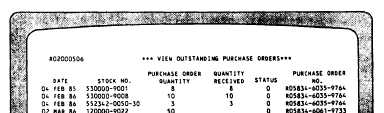| |
number of data fields such as stock number
description,
bulkroom and total on-hand
quantity, on-order quantity, and so forth. The
same fields are stored on every record in the file.
Only the actual information in the fields is
different for each record. The ROM system stores
all resale operations data in 33 such files.
Printer and built-in tape drive—The ROM
system uses the printer for preparing numerous
reports for recordskeeping and a tape drive for
backing up and restoring the system. Whenever
an option to print a report is made by a ROM
user, a warning screen will display a warning
signal for the user to turn on the printer and load
paper into it before continuing. If this procedure
is not followed, permanent file damage may result.
Operating the ROM
When the ROM system is initially turned on
or when it is reset, the computer will check for
the most recent backup date. If a week has passed
since the last backup was made, you will need to
refer to the ROM system Terminal User’s Guide,
appendix E, for the Zenith Z-248 and appendix
G for the Honeywell AP system to accomplish a
backup. If this is not done, the ROM system will
not allow you access to the ROM Log On screen.
Backups should be done daily. If no backup is
required, the message SYSTEM INITIALIZA-
TION IN PROGRESS will display on the screen.
If no errors are discovered during the system’s
initialization, the ROM Log On screen will
automatically display. If an error is discovered
during the system’s initialization, you will not be
allowed access to the ROM Log On screen until
the error is corrected. The backup and restore
procedures contained in appendix E for the Zenith
Z-248 and appendix G for the Honeywell AP
system will explain how to restore the data files
and reenter data to the current date.
To gain access to and use the ROM system,
you must have a three-position user ID and a
six-position password. The system’s administrator
who is the ship’s store officer will assign this ID
and password to you. You should be careful not
to divulge this information to anyone. Once
the ROM Log On screen appears, enter your
three-position user ID and six-position password.
To start the ROM enter 1 for the selection and
depress return. If your ID and password are valid,
the ROM master menu will be displayed indicating
the various options and functions of the ROM
system. You may continue from this point with
the function that you are assigned access. If you
are not assigned access to a particular function,
you will not be allowed access to the function by
the ROM system.
ROM System Screens and
Screen Information
The functions of ROM are processed by
selecting and entering information on terminal
screens. There are two basic types of screens, the
menu screen and data display/data entry screen.
The menu screen displays various options that are
available to you to select for ROM functions or
subfunctions. To select an option on a menu
screen, you enter the appropriate option number
and depress the Enter/Return key.
A data display screen (fig. 1-1) shows the
actual data that is already in the files. This data
Figure 1-1.—Sample data display screen.
1-3
|